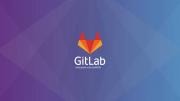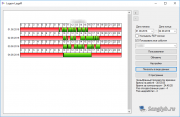Today I'll show you how to disable automatic Windows update. I do not recommend this, but there are different situations.
So, go to the control panel - Windows Update:
We press the parameter setting, and in the drop-down menu we choose not to check for updates, click OK.
Also, you can disable the updates through Group Policy (only if you do not have a home version of Windows), for this press the win + r keys and enter gpedit.msc. In the opened window, go to Computer Configuration, Administrative Templates, Windows Components, Windows Update
In this menu, go to the Automatic Updates Setup policy and choose to disable, and click Apply
Another way is to disable the Windows Update service (but I highly recommend that you do not use it, because programs may depend on this service). Press the win + r keys, and type services.msc, press Enter. In the opened window we find the service - Windows Update.
We go into its properties, and in the drop-down menu the type of launch is selected is disabled. Click to apply and restart the computer. The service must be disabled.

Video on the topic (Russian language):
Share the article with your friends in social networks, maybe it will be useful to them.
If the article helped you, you can >>thank the author<<