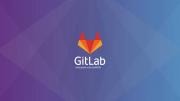Hello. Today I'll tell you how you can create a bootable USB flash drive to install Windows.
There are many ways to create a bootable flash drive, I'll tell you about the simplest ones.
1) Super simple - buy a hard drive box with support for CD ROM emulation (for example zalman zm-ve400), copy images to it, and connect as cd rom
2) Use the utility from Microsoft - Windows USB/DVD Download Tool.
You can download it from here - http://wudt.codeplex.com/
To install requires .net framework 2.0. If you do not have it enabled, you can turn it on by going to the control panel, programs and components, enabling and disabling windows components. Here we check the .NET Framework 3.5 and click OK
After that, install the downloaded utility. After installation, you will see a shortcut on your desktop Windows 7 USB DVD download tool
Run it, in the first window select the image with the OS and click next.
In the second window, select USB device
Next, choose our flash drive and click Begin copying
We are waiting for the end of the copying. Thats all, a bootable flash drive is created. Now you can reboot the computer, in BIOS select the download from USB and install the OS.
3) Using the diskpart utility
This method is more difficult, but I like it more than the first, because Allows you to understand what is happening.
Run the command line on behalf of the administrator, and enter:
diskpart list disk //List of disks select disk n //n - Number of our flash drive from the list of disks clean //cleaning create partition primary //Creating a partition active //Mark the partition as active format FS=NTFS quick //Format the partition assign //Assign a drive letter exit //Exit the utility
After that, copy the contents of the image to the USB flash drive.
After the content is copied, run another command:
E:\boot\bootsect.exe /nt60 E: (Where E is the drive letter)
In the case if a flash drive is made with the system older then Windows Vista, you need to enter
E:\boot\bootsect.exe /nt52 E:
It can be that the system will start to swear at the bit bootsect.exe (not a win32 application, etc.), in that case you need to copy bootsect.exe from the C:\windows\System32 folder to the boot folder on the USB flash drive, and try running Command again.
4) Another, very simple way, use a third-party program, for example Rufus.
Share the article with your friends in social networks, maybe it will be useful to them.
If the article helped you, you can >>thank the author<<