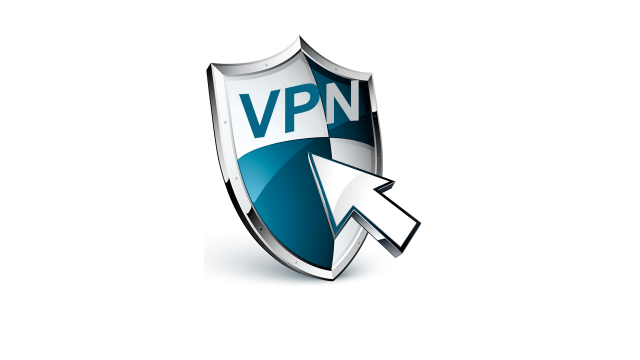
Looking for a beginner-friendly VPN setup for your Ubuntu system? You're in the right place! Today, I'll walk you through the easiest way to create a PPTP VPN server on Ubuntu 16.04. While PPTP might not be the most advanced option out there, its simplicity and wide compatibility make it a favorite for many.
What You'll Learn:
- Setting up PPTP on Ubuntu 16.04
- Configuration essentials for a VPN server
- Enabling users to access the internet securely
Step 1: Initialization
First things first, let's get started by entering the superuser mode:
sudo su
Step 2: Installing PPTP
Execute the following commands to install the pptpd package:
apt-get update && apt-get upgrade apt-get install pptpd
Step 3: Configuration Details
Now, let's fine-tune our configurations:
PPTP Configuration
Edit with:
nano /etc/pptpd.conf
Ensure it reads:
option /etc/ppp/pptpd-options
logwtmp
#internal server address which will be seen by clients
localip 192.168.6.1
#clients address pool
remoteip 192.168.6.10-210
connections 100
Options Configuration
Edit the pptpd-options using:
nano /etc/ppp/pptpd-options
Update its content to:
name pptpd
refuse-pap
nobsdcomp
#turn on encryption
require-mschap-v2
require-mppe-128
ms-dns 8.8.8.8
ms-dns 8.8.4.4
proxyarp
novjccomp
nodefaultroute
lock
nobsdcomp
#you can enable radius connection, but it's different story =)
#plugin radius.so
#plugin radattr.so
lcp-echo-failure 50
#you can change mtu values if required.
mtu 1400
mru 1400
Usernames & Passwords
Set up client usernames and passwords:
nano /etc/ppp/chap-secrets
For example:
# Secrets for authentication using CHAP
# client server secret IP addresses
test1 pptpd testtest 192.168.6.100
Step 4: Internet Access through VPN
Allow secure internet access for your users. Here's how:
nano /etc/sysctl.conf
Add or uncomment the line:
net.ipv4.ip_forward=1
After this, perform masquerading from your VPN network to the internet. The method varies depending on which firewall you are using. I will demonstrate the process for bare iptables and for ufw.
In the first case, for pure iptables:
iptables -t nat -A POSTROUTING -s 192.168.6.0/24 -o eth0 -j MASQUERADE
Here, eth0 is your interface facing the internet, and 192.168.6.0 is the VPN network.
iptables-save > /etc/iptables.up.rules nano /etc/network/interfaces
At the end of the file, add:
pre-up iptables-restore < /etc/iptables.up.rules
In the second case, for ufw:
nano /etc/default/ufw
Find the DEFAULT_FORWARD_POLICY and set it to ACCEPT:
DEFAULT_FORWARD_POLICY="ACCEPT"
Next:
nano /etc/ufw/before.rules
In this file, right after the initial comments, add:
*nat
:POSTROUTING ACCEPT [0:0]
-A POSTROUTING -s 192.168.6.0/24 -o eth0 -j MASQUERADE
COMMIT
To apply the new rule, execute:
ufw disable && ufw enable
Step 5: Testing & Troubleshooting
Once set up, you can attempt to connect. Remember to enable encryption and use the mschapv2 protocol for successful connections. For insights into connection processes, check logs at /var/log/syslog.
If you want to kill all conections:
killall pppSetting up a simple PPTP VPN on Ubuntu 16.04 is straightforward. Follow our step-by-step guide and secure your connections today! If you found this guide helpful, consider sharing it with fellow Ubuntu enthusiasts.
Share the article with your friends in social networks, maybe it will be useful to them.
If the article helped you, you can >>thank the author<<






