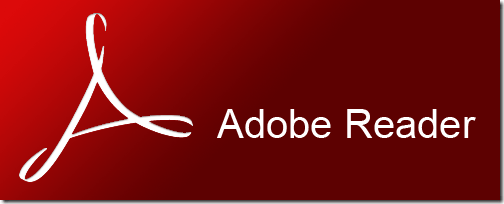
Tired of Adobe Reader always starting your PDFs on the first page? If you're reading extensive documents, constantly hunting for where you left off can be a real productivity killer. In this blog post, we'll unveil a simple trick to make Adobe Reader remember your last-read page, saving you valuable time and frustration.
Adobe Reader boasts a handy feature that enables you to seamlessly pick up where you left off in your PDFs. Here's how to activate it:
- Launch Adobe Reader on your computer.
- Navigate to the "Edit" menu and select "Preferences."

- Within the Preferences window, head to the "Documents" tab.
- Tick the checkbox next to "Restore last view settings when reopening documents."
By following these four straightforward steps, Adobe Reader will automatically reopen your documents to the page you were last reading. Say goodbye to the annoyance of page-searching in extensive PDFs.
In summary, Adobe Reader provides an effective solution for those weary of commencing their PDFs from the beginning each time. Activating the "Restore last view settings" feature can significantly boost your reading efficiency and overall user experience.
Share the article with your friends in social networks, maybe it will be useful to them.
If the article helped you, you can >>thank the author<<







