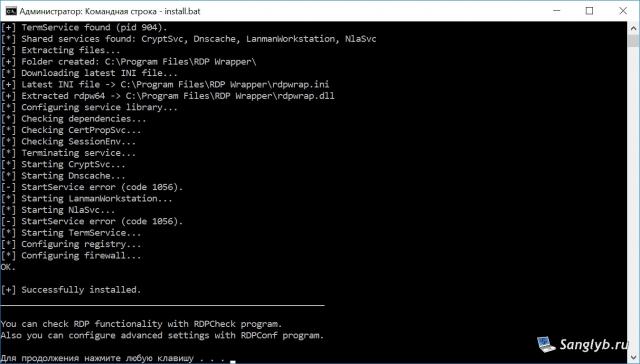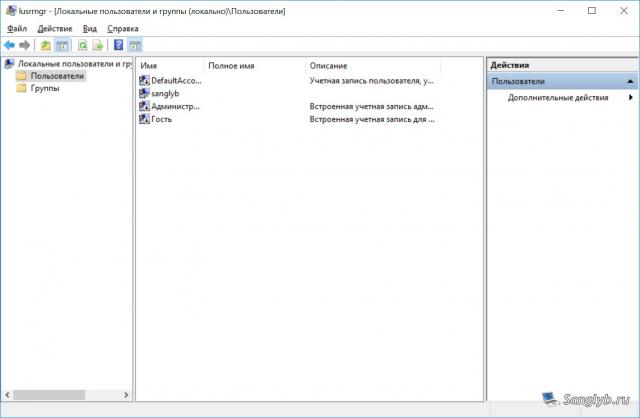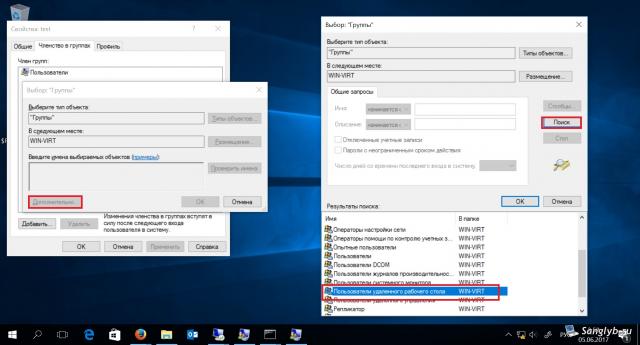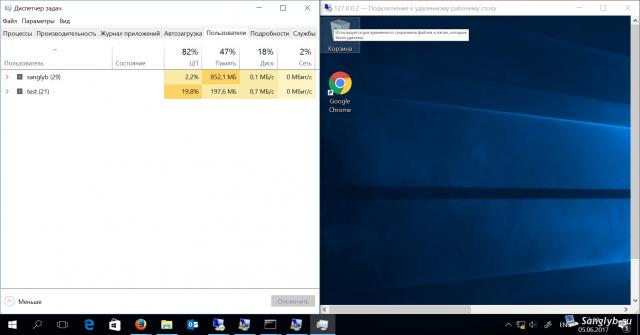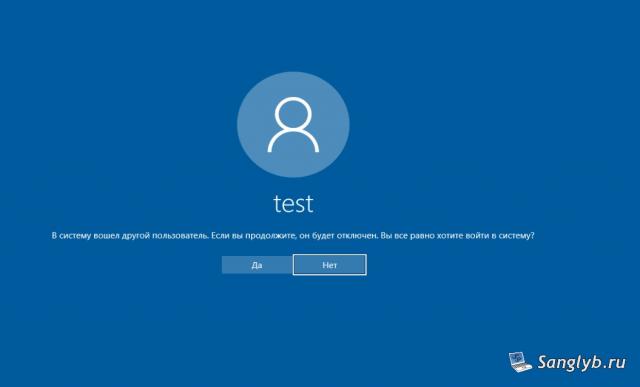
Unlock the potential of your Windows 10 with the ability to run multiple Remote Desktop Protocol (RDP) sessions simultaneously. Here's a comprehensive guide to achieve this seamlessly.
RDP Wrapper: The Ultimate Solution
Fed up with manual adjustments, like tinkering with registry entries and DLLs? There's an easier way. Enter "RDP wrapper" - a remarkable project that transforms your Windows 10 into a terminal server with just a couple of clicks. This method is also compatible with Windows 7 and 8.
Installation Made Easy:
- Download the RDP wrapper archive.
- Unpack it to your desired location.
- Open command prompt as an administrator.
- Navigate to the unpacked archive using
cd path\to\file. - Execute the
install.batcommand.
Customize Your Settings with RDPConf.exe:
After installation, you'll have access to the RDPConf.exe utility. Here, you can tweak your settings:
- Change your RDP server's port.
- Adjust other user-centric settings for a tailored experience.
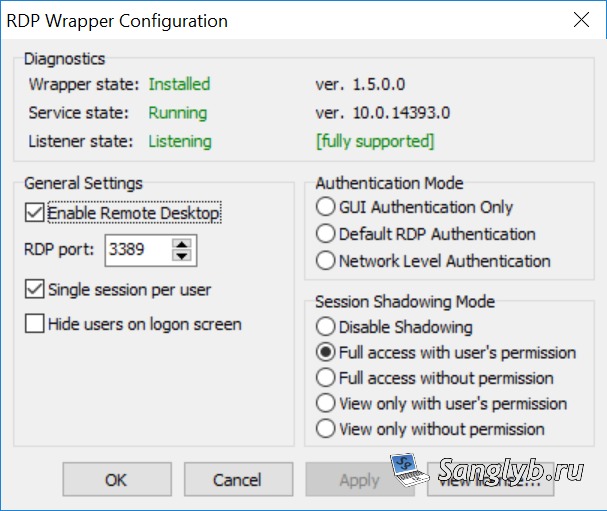
Adding New Remote Users:
- Press win+r.
- Type
lusrmgr.mscand navigate to 'Users'.
- Create a new user, providing a unique name and secure password.
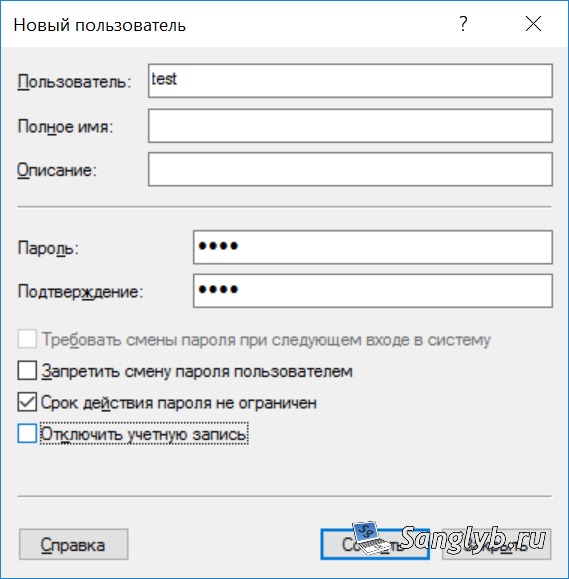
- Assign this user to the 'remote desktop users' group.
Tip: Test connection from your own PC under a different account using the address 127.0.0.2.
With these simple steps, you've transformed your Windows 10 system into a multi-user RDP powerhouse. Remote work and collaboration just became a lot easier!
Share the article with your friends in social networks, maybe it will be useful to them.
If the article helped you, you can >>thank the author<<