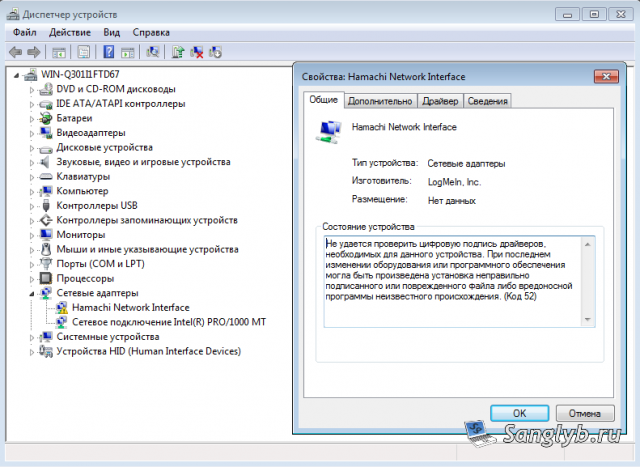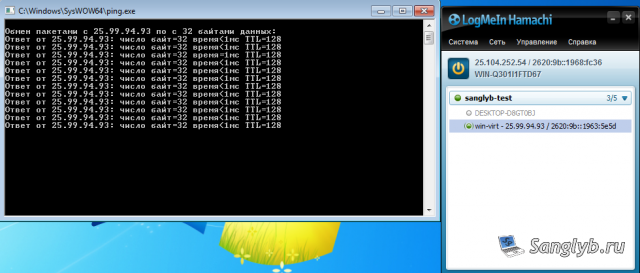Encountering yellow triangle warnings in LogMeIn Hamachi on your Windows 7 machine? You're not alone. This guide will walk you through a simple and effective method to solve connectivity and driver issues.
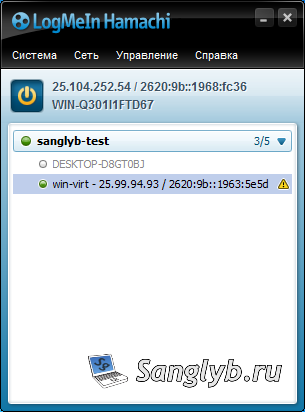
Understanding the Problem
If you're using LogMeIn Hamachi on Windows 7 and facing difficulties connecting to your network—characterized by yellow triangle warning signs appearing next to unavailable computers—read on to discover how to fix this error.
When you check the connection details, you'll notice the VPN status displays an error. Delving deeper into the VPN domain settings, you’ll find messages stating an inability to connect to the network adapter. This issue makes peer nodes unreachable via VPN.

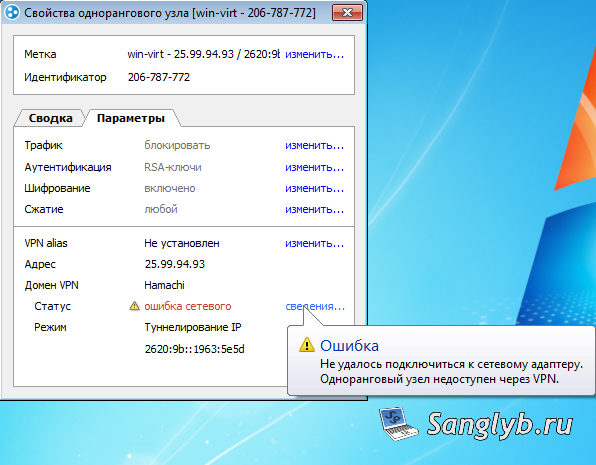
Identifying the Root Cause
In my personal experience, the root problem was the flawed Hamachi network driver installation. A quick visit to the Device Manager (accessible through Computer Properties) will display a yellow triangle warning sign next to the Hamachi Network Interface driver. The driver properties reveal it lacks a digital signature, which contributes to this issue.
Complex vs. Simple Solutions
There are two paths you can take to resolve this issue:
Complex Solution
You could shift your system into test mode and disable digital driver signature enforcement through group policies. However, this method is risky and not recommended.
Simple Solution
Download and install Hamachi version 2.2.0.328.
After acquiring this version, uninstall the current one you have and install the downloaded software. This iteration contains the necessary digital driver signature, effectively solving the problem.
Keeping Up to Date
Once you’ve installed the program, you can update it directly (via Help > Check for Updates) or download the most recent version from the developer's site. After updating, the connection and driver issues should disappear.
For Windows 10 users, if you face a similar issue, installing Hamachi version 2.2.0.328 should also do the trick. I’ve found that although no warning signs appear in the Device Manager, sometimes the network interface is missing in the Network and Sharing Center. A simple reinstall of LogMeIn Hamachi—specifically version 2.2.0.328—fixes this. Install the software twice, and all should be well.
Share the article with your friends in social networks, maybe it will be useful to them.
If the article helped you, you can >>thank the author<<